5/27/2010
Yahoo! Mail vs. Gmail vs. Hotmail
Yahoo! Mail: Yahoo! Mail is ranked #1 in popularity, offering unlimited storage, an easy-to-use interface, and excellent integration with other services. Yahoo makes it easy to keep up with friends and family by displaying updates from sites like Twitter, YouTube, Pandora, Picasa, and more. Surprisingly, Yahoo users can chat with users on Windows Live Hotmail or with other Yahoo! users using the built-in chat feature. New apps help increase productivity by editing photos, storing and sharing large files, sending or receiving money through a PayPal account, and more. Along with sending emails, Yahoo! Mail can send text messages to any mobile phone and receive texts back. New users can even import their contact lists from websites like Facebook, Hotmail, and Gmail.
Unfortunately, Yahoo! Mail has its drawbacks. Users of the free Yahoo! Mail have a ton of advertisements to deal with. Yahoo! Mail also has poor spam filtering and no IMAP support. Users also cannot see updates from social networking sites like Facebook and MySpace.
________________________________________________________________________________
Windows Live Hotmail: Hotmail is ranked #2 in popularity, offering ever-growing storage (or storage that grows), a simple and customizable interface, and excellent integration with other Windows Live Services. Free users start out initially with 5GB of space for email. Messages don’t have to be deleted as long as your inbox grows at a steady rate. The 5GB will grow with your email as time passes. If a user happens to have more than one Hotmail account, they can easily switch between them. Hotmail also has good spam filters. Like Yahoo!, Hotmail will display updates from friends through the use of “web activates”. Updates from websites like Facebook, MySpace, Twitter, YouTube, Pandora, Photobucket, WordPress, StumbleUpon, and more can be seen and shared among contacts. Hotmail also makes it easy to send important information in a email using the "Quick Add” sidebar. It helps add information like maps, restaurants, movie times, images, videos, and business listings to an email. New users can import their contact lists from websites like Facebook. Myspace, AOL Mail, Gmail, and more.
Since Windows Live Hotmail is part of Windows Live, there are ton of other services associated with Hotmail like Windows Live Skydrive. Skydrive is an online storage site allowing users to upload a variety of files to a whopping 25 GB of space. The service includes Microsoft’s online Office Web Apps which allow office documents to be editing or created online for FREE! That’s not all, there are other services like Windows Live Groups, Windows Live Calendar, Windows Live Spaces, and more. Finally, to top it all off, Microsoft created a suite of desktop programs which are part of Microsoft Essentials. They include Windows Live Mail, Windows Live Photo Gallery, Windows Live Messenger, Windows Live Family Safety, Windows Live Sync, Windows Live Writer, and Windows Live Movie Maker.
Windows Live Hotmail has some some disadvantages such as a 10 MB size limitation on attachments, no support for virtual folders, and no support to send SMS messages.
________________________________________________________________________________
Gmail: Google’s Gmail is ranked #3 in popularity, offering only 7.3 GB of space (which is growing slowly), a simple and very customizable interface, tagging support, strong phishing and spam filters, a built-in video and messaging service, SMS support, and more. A sweet feature called "Google Buzz" allows users to see and make status updates to social websites like Facebook and Twitter. Users can also chat with users of AIM through their Gmail account. Gmail is undeniably an undisputed leader in the web-based email area, offering almost every feature and more for free. This has made it a dangerous competitor for Yahoo! Mail, Hotmail, and others. Gmail has one feature in particular that has made it stand-out from other competitors. This feature happens to be “conversation” view which allows users to keep track of their conversations with various people by sorting and presenting all the emails in a group, making it easier to access. Like Windows Live, Gmail comes with a service called Google Docs which allows users to share and edit spreadsheets, word documents, and PowerPoint presentations. A Gmail account also gives you access to Google Calendar which allows for easy managing and sharing of appointments.
Gmail has some disadvantages. One unpopular aspect of Gmail is the account registration. New users must provide their phone number in order to receive a verification number to activate their account.
* Source
Microsoft's edge over Google in webmail services [Selfwritten]
Google's Gmail made a remarkable growth in the past years, offering a matchless & reliable service over the competitors. Microsoft's Windows live mail (formerly Hotmail) is still the second largest email provider after Yahoo & Gmail follows, determined to soon leave behind Microsoft. We won't talk about Yahoo now, since this is beyond the scope of the topic. I personally always loved these two web mail providers & Live mail is as good as Gmail, is what I feel. Infact there are certain features that are unique to each of them, & so I love to use both at the same time. Live mail is best in terms of displaying ads on the mail homepage, as Live mail has only one graphical ad in contrast to Yahoo, where ads are cluttered all over & piss me off! If you wondered that Gmail has only text based ads & hence it should be better than Live mail, think again! Live mail even beats Gmail in this as though Live mail has a graphical ad, but that is only one, in contrast to Gmail where there are 50s of text based ads! And the worst part is that Gmail's automatic system actually 'reads' your each & every mail, every single line & then generate the related text based ads using these keywords, so where is the privacy? Live mail & Yahoo or any other web based mail puts the ads randomly, without any correlation to your mail content. Windows live mail is soon going to implement the following security features that are much secure than gmail, take a look-
- Trusted senders. With the new Hotmail, we help you to visually identify trusted senders in your inbox, particularly banks and other senders most commonly impersonated in phishing scams, by putting safety logos next to those senders who we recognize as legitimate.
- Full-session SSL - In addition to providing SSL encryption of credentials at login for all accounts, the new Hotmail will soon support the option to maintain SSL encryption between you and Microsoft servers during your entire Hotmail session.
- Single-use codes - This new security feature is designed to further help protect you by giving you the option to ask Hotmail to SMS to you a one-time temporary password if you’d prefer not to use your regular password when logging into Hotmail on public computers that could potentially harbor key logging malware that could steal your password, such as those sometimes found in internet cafes and airports.
- Account security information - The new security platform elements we’ve built up around Hotmail now enable you to use your cell phone or other items as proof of account ownership. For example, if you lose your password or, worse, if your account gets compromised, we can now send you an account recapture code via an SMS message or enable you to regain access to your account.
So I Personally use both Gmail & Hotmail (Oops live mail) and love both.
* Get an @msn.com Windows live mail (Hotmail) account HERE! ;-)
Create HTML Signatures Right Inside Gmail
Gmail Signatures Step-by-Step
Step 1: Go to Gmail Settings –> Labs and enable “Canned Responses” as well as “Inserting Images.”
Step 2: Compose a new message in Gmail and create a signature just like you would compose any other email message. Be creative!
You can either upload logos and icons* from the computer or use images that are already on the web. I suggest the former style as that will permanently embed the image into your email signature.
[*] You can find images of icons through Google Image Search. Go to Advanced options under image search and type 12 for height and width (use 16px if you are looking to add slightly bigger icons). While optional, you may also select the filetype as PNG or GIF for transparent backgrounds -- see example.
Step 3: Once your happy with the formatting and layout of your new “HTML signature,” go to the Canned Response menu and Save – give some logical name like “Personal” for a signature that you want to attach to your personal emails.
Now whenever you are composing a new message in Gmail or replying to an existing message, just select the relevant signature from the Canned Responses drop-down and it will be inserted inline as in this screenshot.
5/25/2010
Japanese team discovers 'super disc' material

Blu-ray discs are seen next to HD DVDs on a shelf at a Best Buy store in San Francisco. A Japanese research team has found a material that could be used to make a low-price super disc with data storage capacity thousands of times greater than a DVD, the lead scientist has said.
A Japanese research team has found a material that could be used to make a low-price super disc with data storage capacity thousands of times greater than a DVD, the lead scientist said Monday.
The material transforms from a black-colour metal state that conducts electricity into a brown semiconductor when hit by light, according to Shin-ichi Ohkoshi, chemistry professor at the University of Tokyo.
The material, a new crystal form of titanium oxide, can switch back and forth between the metal and semiconductor states at room temperature when exposed to light, creating an effective on-off function for data storage.
It is "promising as a material for a next-generation optical storage device," Ohkoshi told AFP by telephone.
A material that changes colour with light can be used in storage devices as colours reflect light differently to contain different information.
His team has succeeded in creating the material in particles measuring five-to-20 nanometres (a five-billionth to 20-billionth of a metre) in diameter.
If the smallest particle is used, the new disc could hold more than 1,000 times as much information as a Blu-ray disc, provided that matching data-writing and reading equipment are developed.
A single-layer Blu-ray disc can hold five times as much data as a conventional DVD.
Titanium oxide's market price is about one-hundredth of the rare element -- germanium-antimony-tellurium -- that is currently used in rewritable Blu-ray discs and DVDs, Ohkoshi said.
"You don't have to worry about procuring rare metals. Titanium oxide is cheap and safe, already being used in many products ranging from face powder to white paint," the professor said.
Ohkoshi said it was not known when a disc with the material would be manufactured and put to practical use, adding that he would start talks with private-sector companies for commercialisation.
The study was published in the advance online edition of the British magazine Nature Chemistry.
More information: Synthesis of a metal oxide with a room-temperature photoreversible phase transition, Nature Chemistry, Published online: 23 May 2010, doi:10.1038/nchem.670
5/21/2010
How To Access Facebook In Pakistan?
Quite recently the Pakistan government banned Facebook over controversial Caricatures by some rogue groups which had come up on the site. However, the decision to ban Facebook might have left several users who want to access their favorite site in a spot.

There are always ways to circumvent around bans by using proxy servers. If you are a stuck Facebook user from Pakistan and are looking to access Facebook from there, you can always try using a proxy.
In the past we have written several guides on accessing blocked websites, you can read them all below and figure out the best way to access Facebook in your country.
- How to access blocked websites
- Browse the Internet anonymously
- Paperbus : Bypass Internet Censors And Access Blocked Sites
These guides should allow you to access the banned Facebook in Pakistan. If you have any other method which would be useful to our readers, please feel free to share them with us.
* Source
YouTube Blocked In Pakistan, Who’s Next?
In another crackdown on the Internet, the Pakistan government have blocked YouTube access in the country. Users visiting the site might not be able to access videos on YouTube.

However, this is not the first website to be banned in Pakistan, as they had also blocked access to Facebook yesterday over some Controversial Caricatures.
According to a BBC report, Pakistan has blocked YouTube because of its "growing sacrilegious content". In addition to that, there are reports that several Wikipedia pages are also being restricted by the government.
The Pakistan Telecommunications Authority said it had ordered internet service providers to "completely shut down" YouTube and prevent Facebook from being viewed within Pakistan.
Banning websites is not a new phenomenon and countries like China have blocked access to almost every popular social networking sites including Facebook, Twitter and Flickr. The Indian government in the past has also blocked access to BlogSpot blogs and other websites.
So is the South Asian region more susceptible to banning website and internet freedom? The recent crackdowns don’t give a different picture here.
How to watch movies with subtitles? [Selfwritten]
Today I started to watch one movie taken from a friend- Melina. The movie appeared really interesting! ;-) but the only problem was that it was not in English. I didn't had any subtitles file for it & was not sure how to download or 'install' the English subtitles to it. But later on I found a way, far too simpler, so sharing with all of ya! :-)
So you’ve downloaded subtitles (the only thing required to be done) for your movies from one of the best subtitle site (try THIS site!) and…
To be honest, people have issues like: how to see subtitles, how to watch movie with subtitles, how to use subtitles, guide using movie subtitles, how to display subtitles, how to add movie subtitles… So I decided to write a mini how-to guide:
1. watch this video:
2. download GOOD video player:
- Kantaris Media Player (Tip: Kantaris Media Player)
- ALLPlayer (Introducing All Player)
- MPC - Media Player Classic (Download it) - Download subtitles using MPC - guide
- VLC - VideoLAN (Download it)
- GOM Player (Download it)
- KM Player (Download it)
- MPlayer (Download it)
- SMPlayer (Download it)
- BS PLayer (Download it)
- Zoom Player (Download it)
- Video players list - pick up your favourite

And that’s all. As you can see, it is really easy, everything you have to do is rename subtitle file according to movie file. So if you have “movie.avi” your subtitles must be located in same directory and renamed to “movie.srt”. Now open movie in your favourite video player and enjoy!
Tip: if you like to watch movie with 2 subtitles (switch them in video player), let’s say english and dutch, you just have to rename subtitle files like:
- movie.en.srt
- movie.nl.srt
Of course there exists millions ways how to watch subtitles, but this how-to is for beginners. =)
UPDATE: You may need to install this software to your pc, this works in the background, download HERE.
5/20/2010
Error : Simulator failed to initialize before timeout [Selfwritten]
I believe this error in vxsim launch is definetely related to the 'certain' windows updates that alter the windows kernel as such that vxsim can not launch. You will not face this issue ever if you do not use windows update! Though if you do, then it is difficult to determine which update exactly is causing the issue, & thus remove the same. For that I found this hot-fix that needs to be installed, & then you can perform whatever updates you want! :-) What does this update do?? For that this explanation of microsoft might be helpful-
"Install this update to resolve an issue in which after you apply security update KB917422 (MS06-051), programs unexpectedly stop during initialization without providing any error messages. After you install this item, you may have to restart your computer."
Njoy! ;-)
* Hotfix
* Download Tornado 2.2
(or search torrent! ;-) )
Download K7 Antivirus Full version with Free 1 Year License Key
K7 is antivirus is a new comer in the field of computer system security products targeted at Home users. For the people who are not so tech-savvy, K7 offers them a problem free easy to use graphical interface. It protects you from viruses, Trojans, malware, spyware key loggers, rootkits, and other dangeorus expoits with automatically updated virus database.
Along with the antivirus features, it has a real time scanner which allows you to scan files when you download or open a file which may be affected by virus. The scanner is powerful, fast and didn’t actually slows your computer system, means it is low at memory consumption. Finally, I would like to say that for those who want a simple and effective protection from threats should go for K7 antivirus.
K7 Antivirus Full version Serial Number / 1 Year License Key
Lenovo India is giving away 1 year K7 antivirus serial number to the customers who register their newly purchased product online. All those who don’t own a Lenovo product can too take advantage of this offer. You just have to register on this Lenovo registration page. All the fields in that form can be filled easily except Model, Product Number and Serial Number.
Well, that’s not a problem, example Product number and Serial Numbers are provided there- Make some changes in that number and submit it. I took Model as Thinkpad T series and Product number as 668KHU and Serial Number as 78AB463 but you don’t use this exact number again as it may not be approved. Just interchange some number and alphabet and after completing the form, click Submit.
After a week or so, you may receive a Survey form to be filled. Please answer all the questions asked regarding product delivery, software installation in the way you like. When the survey is complete, after 2-3 days, you will receive Free K7 antivirus Serial number and this License key worth Rs. 700 is valid for 1 year / 365 days.
Download K7 antivirus K7AV_Setup.exe
Download K7 Antivirus Full version with Free 1 Year License Key is an article on: Blogsolute
Mozilla firefox tips n tricks
Tip: Double Clicking empty space on the Tab Bar will open a 'New Tab'
Tip: Middleclick/MouseWheelClick on a Bookmark on your Personal Toolbar will open it up in a New Tab
Tip: MiddleClick/MouseWheel Click on a folder will open all the bookmarks in the folder in a new Tab(s)
Tip: holding down the Shift or Ctrl key when you RightClick to "View Image" or "View Backround Image"will open the image in a New Tab or New Window.
Tip: Unused menus or menu Items can be hidden by using the customizing your userChrome.css stylesheet
Tip: MiddleClick/MouseWheel Click on a Tab will close that Tab.
Tip: MiddleClick/MouseWheel Click on a History item will open the page in a new Tab
Tip: MiddleClick/MouseWheel Click on the Back and Forward buttons will open the last/next page in a new Tab
Tip: MiddleClick/MouseWheel Click on the Home button will open your homepage in a new Tab(s)
Tip: MiddleClick/MouseWheel Click on the Throbber (the 'busy' icon at the top-right) will open the Firefox homepage in a new Tab
Tip: For those without middle mouse buttons or mousewheels, ctrl-click will also open new tabs for links, bookmarks, bookmark folders, history items, and toolbar buttons
Tip: Ctrl+TAB you can navigate in the tabs to the right
Tip: Ctrl+Shift+Tab you can navigate in the tabs to the left
Tip: Many Laptops mimic the MiddleClick/MouseWheelClick function if you click both right/left pads at the same time.
Tip: Set mutliple Home pages : Tools---->Options--->General and seperate each page with the pipe | symbol
(eg http://forums.mozillazine.org/|http://www.google.com|http://www.y...
Tip: Clear your Download history to make the download manager more responsive : Tools---->Options--->Privacy
Tip: Rearrange add/remove Icons on Toolbars: View--->ToolBars--->Customize....
Tip: Drag any link to the Download Manager Window to add & download the link
Tip: Pressing ctrl+enter will add http://www. before and .com after the text in the toolbar and load the resulting url. Similarly, shift+enter will add http://www. and .net, and ctrl+shift+enter will add http://www. and .org
Tip: You can work offline like in IE by clicking File>Work Offline. This means that you can browse your previously visited pages even when you're offline.
Tip: If you wish to remove an item from your Address Bar Drop down menu, Highlight it WITHOUT CLICKING and use Shift+Delete
Tip: A bookmarks's position Dragged & Dropped (ie. change position in a Folder or move from one folder to another or move to another position on the toolbar) by highlighting it & clicking on it (WITHOUT LETTING GO) and Dragging it to your desired position
Tip: A Folder can be move the same way as above tip but u MUST hold down the SHIFT key while Dragging
Tip: Former/current users of IE who are accustomed to copying items from "Temporary Internet Files" folder (FireFox calls it "Cache" ) can achieve the same results by Tools--->Page Info and then select the "Media" Tab, then Highlight the item u want to download and clicking "Save As..."
Tip: If u accidentally delete a bookmark and want to recover it, if it is not already open then, open the "Bookmarks Manager" (Bookmarks--->Manage Bookmarks) and either use Ctrl+Z or Edit--->Undo (in The Bookmarks Manager)
Tip: DoubleClicking a file entry in the Downloads Manager will open/launch the file (provided u haven't moved it yet)
Tip: You can also directly download anything from a page by drag and dropping it onto the 'download' icon in your toolbar (provided you put it there in 'right-click > customize')
Tip: You can bookmark the current page by dragging the icon from the location bar to your Bookmarks folder. You can also drag it to the desktop to make an icon for that page
Tip: Of course, you can also do what the last tip said in the other direction: drag a text file, a link, a picture, etcetera... from your folders or your desktop to Firefox and it will open in Firefox
Tip: You can save all open tabs in a bookmark folder. Ctl-D, select the "bookmark all tabs in a folder" select or create a folder.
Tip: To stop animated gifs from moving, press the ESC key.
Tip: Instead of clicking the Back or Forward buttons, hold down the Shift key and turn the scroll wheel to back or forward
Tip: you can give "keywords" to your bookmarks by right-clicking the bookmark and then Properties. If you put a string in the keyword field now you can type that keyword in the address bar and it will go to that bookmark. For example, if I have a bookmark for the firefox website, I might give it the keyword "ff". Now, when I type "ff
Tip: Ctrl and a number key will go to the tab indicated by the number. (e.g. Ctrl+3 will go to the third tab from the left)
Tip: CTRL+F5 refreshes the page without accessign the file cache
____________________________________________________________
Firefox Mouse Tips
Middle Click
Note: Two-button mouse
For those without middle mouse buttons or mousewheels, ctrl-click will also open new tabs for links, bookmarks, bookmark folders, history items, and toolbar buttons.
Many Laptops mimic the MiddleClick/MouseWheelClick function if you click both right/left pads at the same time.
Clicking both mouse buttons at the same time also mimics the MiddleClick/MouseWheelClick function.
Tabs
MiddleClick/MouseWheel Click on a Tab will close that Tab.
Personal Toolbar
Middleclick/MouseWheelClick on a Bookmark on your Personal Toolbar will open it up in a New Tab
Folders
MiddleClick/MouseWheel Click on a folder will open all the bookmarks in the folder in a new Tab(s)
History
MiddleClick/MouseWheel Click on a History item will open the page in a new Tab.
Back and Forward buttons
MiddleClick/MouseWheel Click on the Back and Forward buttons will open the last/next page in a new Tab.
Home button
MiddleClick/MouseWheel Click on the Home button will open your homepage in a new Tab(s).
Links
MiddleClick/MouseWheel Click on a link will open that link in a new tab.
Throbber
MiddleClick/MouseWheel Click on the Throbber (the 'busy' icon at the top-right) will open the Firefox homepage in a new Tab.
Images
Middleclick/MouseWheelClick on "View Image" or "View Background Image" will open the image in a New Tab.
Double Click
Download Manager
DoubleClicking a file entry in the Downloads Manager will open/launch the file (provided you haven't moved it yet)
Tab Bar
Double Clicking empty space on the Tab Bar will open a 'New Tab'
Right Click
Customize Toolbar
You can adjust your toolbars to your liking. Right click on any toolbar, and select 'Customize'. While this dialogue is up, you can move buttons around on your toolbars by click-and-drag to the new location. The window that pops up when you do this is a holding area for unused icons. You can drag any item from it onto your toolbars to have it made available, and you can drag any icon from your toolbars onto this box to hide that icon completely.
Tip: Some toolbar items, such as the Location bar, will expand to take up all available space.
Keyword Bookmark
Right clicking in a search box (such as the 'search mozillazine, powered by google', on the left of this page) and selecting 'add a keyword for this search' lets you make an interactive keyword bookmark.
Here is how it works:
Give it a name, such as 'Mozillazine search'
now, assign a keyword to it, such as 'moz'
click 'ok'
From now on, you can search mozillazine (or any other search box you used for this) from your address bar like this:
Enter 'moz search topic' in your address bar and click Go!
Drag'n Drop
Moving bookmarks and folders
You can change a bookmark's position in a folder or move it from one folder to another or move it to another position on the toolbar by highlighting it & clicking on it (WITHOUT LETTING GO) and dragging it to your desired position.
A folder can be moved the same way as above tip but u MUST hold down the SHIFT key while dragging.
Icons
You can bookmark the current page by dragging the icon from the location bar to your Bookmarks folder. You can also drag it to the desktop to make an icon for that page.
Drag a text file, a link, a picture, etcetera... from your folders or your desktop to Firefox and it will open in Firefox!
Links
"Click-and-drag" a bookmark to the main content windown (which is the biggest on the firefox userinterface),so you can open it in a new tab !
Dragging a link onto a new tab will open the link in the new tab.
Downloading links
Drag any link to the Download Manager Window to add & download the link.
You can also directly download anything from a page by drag and dropping it onto the 'download' icon in your toolbar (provided you put it there in 'right-click > customize')
Mouse and Keyboard
Images
Holding down the Shift or Ctrl key when you RightClick to "View Image" or "View Background Image" will open the image in a New Tab or New Window.
Selecting text
If you hold down the CTRL key and left click on part of a web page, that section of the page will be highlighted. If you right click on the selection and choose 'View selection source', the source code for that part of the page will be displayed.
To quickly highlight text, especially long text fields. Left-click once in the window where you want the selection to start; and then shift-click in the spot where you want the selection to end (selection range). *this is a lot easier than click-selection-dragging, especially where there is a lot of text to highlight.
_________________________________________________________
Quick Google search from Address Bar
1. Go to the "Bookmarks" drop-down menu and select "Manage Bookmarks..."
2. Select "New Bookmark..."
3. A Properties for New Bookmark will appear
4. Under Name, give it a name like, "google search"
5. Under location, put this address, "ttp://google.com/search?q=%s" but with out the quotation marks and put a "h" in front of the "ttp"
6. Under Keyword, put something very simple like the letter "g" (without quotes)
7. Hit OK then you are done.
once you have done this go to the address bar, type the letter "g" (without quotes), hit the spacebar and type any word you want to search for like "afterdawn", hit enter and you have done a quick search. For example type, "g afterdawn". press enter and a google search for afterdawn will turn up. Very Easy and Cool. Have Fun!
How to back up Bookmarks
1: from menu bar Bookmarks -> Manage Bookmarks...
it will open bookmarks manager window
2:
from bookmarks manager bar File -> Export...
and save the file
Sure Way to Block ALL Ads from Firefox
There is a Extension Called Adblock] that most people use, but there is a second extension that goes with it called Adblock Filter Set G that pretty much disables all third party ads, but still keeps the browser functional without disabling the banners that come from the host site.
Both extention can be found here:
Adblock -> http://addons.mozilla.org/extensions/moreinfo.php?id=10&applicati...
Filter Set G -> http://addons.mozilla.org/extensions/moreinfo.php?id=1136&applica...
5/19/2010
Twinkle khanna to promote Micromax with hubby!

If the sources are to be believed, then the gorgeous Twinkle Khanna, who had taken a sabbatical from the tinsel town, is back. This time round, she will be seen in a commercial for Micromax Mobiles.
5/17/2010
Your tech feed [Gizmag.com]
 Life in 2020: Frog Design's vision
Life in 2020: Frog Design's visionFor most of us here in Gizland, technology and gadgetry have become central to our very existence. Given the huge advances seen in recent years, where will be ten years from now? Frog Design has been doing some serious pondering on this very subject and has recently presented a vision of what our increasingly computer-centric lives might be like in the year 2020. Read More
 Researchers identify new low-cost catalyst for hydrogen production
Researchers identify new low-cost catalyst for hydrogen productionTo make sunlight practical as a dominant source of energy a viable storage technology needs to be developed. One promising area of research is imitating the process of photosynthesis to separate the hydrogen and oxygen atoms in water to create hydrogen fuel. An MIT team led by Daniel Nocera is now reporting that nickel borate can efficiently and sustainably function as the oxygen-producing electrode in such a process bringing the dream of energy storage systems that would allow buildings to be completely independent and self-sustaining in terms of energy. Read More
 Evoluce brings gesture control to 47-inch touchscreen display
Evoluce brings gesture control to 47-inch touchscreen displayLast October, Evoluce showed off its 47-inch multi-touch LCD HD display monster which can register an unlimited number of simultaneous contact points from both stylus and human touch. Not content with mere touchscreen technology, the company has now unveiled geo-spatial gesture functionality which allows users to control actions on the screen at up to a meter away. Read More
 Happy Birthday to Formula One
Happy Birthday to Formula OneThe world's premier television sport had a major birthday this week. On May 13, 1950, the first ever Formula One World Championship race was held at the UK’s Silverstone motor racing circuit with Alfa Romeo storming to an historic 1-2-3 podium lockout. Italian Giuseppe Farina, nephew of the founder of the influential automotive stylist Pininfarina, dominated proceedings in his 300 bhp Alfa Romeo 158 ('15' for 1,500cc and '8' for 8 cylinders), with the three Alfas two laps clear of the 21-strong field. F1's influence has grown over the last 60 years to the point where more than 600 million people watch each race - that is, one in every eleven human beings watches each F1 race. Read More
 The dissolvable wedding dress
The dissolvable wedding dressAiming to address the issue of “throwaway fashion” and its impact on the environment as landfill, students at Sheffield Hallam University have combined fashion design with engineering to create a dissolvable wedding dress. This truly "wear once" garment can be converted into five different fashion pieces before being dissolved in water leaving no environmental footprint. Read More
 MusicLites WiFi-enabled LED bulb fuses light and sound
MusicLites WiFi-enabled LED bulb fuses light and soundThe outlook for piping music into office space or the shop floor is about to get a lot brighter. Lighting solutions company Osram Sylvania and audio innovator Artisan have teamed up to produce the MusicLites system - a 10W LED light bulb with a 70mm full range hi-fi audio speaker built in. The inclusion of a 2.4GHz wireless transceiver means that compatible audio devices can send music sound signals to the unit, which then pumps out both sound and light. Read More
 D-Drive redux: about that holy grail thing...
D-Drive redux: about that holy grail thing...Every now and again, astute Gizmag readers come to the fore to keep us on our toes - and never has this been better demonstrated than with last Friday's D-Drive Infinitely Variable Transmission article. More than 40 comments and e-mails have flooded in over the weekend questioning the D-Drive's capabilities as a true IVT, and its potential efficiencies. Furthermore, an engineering report was made available on the D-Drive website that flat-out negates some of the key claims that were made in our interview video. So let's take another look at this device in the harsh light of engineering scrutiny. Read More
 Flexible Snake Scope camera shows you the unreachable
Flexible Snake Scope camera shows you the unreachablePerhaps you’re wondering if that earring you dropped really did go down the furnace vent. Or maybe you want to check if there’s a mouse’s nest beyond that suspicious-looking hole in your baseboards. Or hey, maybe you just think it would be neat to see what it looks like inside that mountain tunnel on your model railroad. Whatever the case, a nifty new product called the Flexible Snake Scope USB Camera will allow you to peek into areas way too small to accommodate your giant head. Read More
 Microsoft's cloud-based Office 2010 packs a raft of new features
Microsoft's cloud-based Office 2010 packs a raft of new featuresMicrosoft has commanded the attention of business folk around the globe by announcing the world-wide release of its new productivity suite, Office 2010. As well as introducing more new features than you can shake a stick at, the company's cloud computing aspirations are given form with the introduction of browser-based versions of the likes of Word and Excel. Read More
 TweakTown's week in review - Gateway's ZX4800-06, Sony Bravia 3D LCD TV and much more
TweakTown's week in review - Gateway's ZX4800-06, Sony Bravia 3D LCD TV and much moreThere's been a good bundle of componentry pass through the TweakTown labs this week including QNAP's new 4-bay NAS, Gateway's ZX4800-06 all-in-one desktop and NETGEAR's Powerline AV 200 XAVB2001 home networking solution. The TweakTown team also gives us the low-down on the Cooler Master CM 690 II Advanced mid-tower chassis and Sony's Bravia 3D LCD TV. Read More
 BokashiPetCycle puts your pet poop to use
BokashiPetCycle puts your pet poop to useWhat do you do with your dog or cat poop? Toss it in the garbage? Put it in your compost heap? Hurl it at your noisy neighbors? Well, according to Seattle researcher Lawrence Green, you shouldn’t be doing any of those things. Feces can contain wonderful things like toxoplasma parasites, E. coli, and salmonella bacteria, which can get into the groundwater. In plastic bags in landfills, it generates methane gas and attracts vermin. To that end, Green developed a product called the BokashiPetCycle Fermenting System. It allows you to pickle your pet’s poop, turning it into a harmless plant fertilizer. Read More
 Sony working on HD video camera with interchangeable lenses
Sony working on HD video camera with interchangeable lensesSony is developing a new type of AVCHD high definition camcorder with an interchangeable lens similar to DSLR cameras. Still at prototype stage, the camcorder will be equipped with the same Exmor APS HD CMOS sensor used in the new NEX-5 and NEX-3 cameras and will be able to share E-mount interchangeable lenses. Read More
 Honda's Bodyweight Support Assist selected for NY innovation exhibition
Honda's Bodyweight Support Assist selected for NY innovation exhibitionSome of you may recall our piece on Honda's Body Support Assist prototype last year. As a quick update to that story, those of you in the New York area will get a chance to see it in person as a part of the "Why Design Now?" exhibition at the Cooper-Hewitt National Design Museum, Smithsonian Institution. Read More
Windows Xp Vs. Windows 7 [ Articlebase.com ]
Old Is Not Always Gold
Windows 7 has been given its name because it is the 7th Operating System (OS) of the Windows family. Microsoft has been built on the success of Windows and with each succeeding version improving on the previous one, the success just kept growing. At least, it did until Windows Vista came along. This was the first real failure from Microsoft – an OS that was resource hungry, slow, unable to work with many applications and more than a little unstable. Many users who switched to Vista soon reverted to XP and have been happy with it. So if XP is a working, easy to use and stable OS, why change? The primary reason is because in the case of software, old is not gold.
Thank God For Windows 7
Microsoft soon realized that Vista was a failure and almost immediately after its release began work on a successor – Windows 7. The philosophy behind Windows 7 was simple – keep (and if possible improve on) all the good features of XP and add on the few positives of Vista. Nothing very dramatic, but it works. With Windows 7, the XP user finally has the option of upgrading from his 9 year old OS – tried and tested though it may be.
But If It's Tried And Tested……..
Those users who find that XP gives them all the features and functions they want may ask why they should switch from what they are happy with. The answer is that they are happy because they do not know what more is now on offer. Let's look at the benefits that Windows 7 has to offer the XP user.
- It's faster. While Windows 7 will work well on PCs designed for XP, to get the best out of it you will need at least a 1.83 GHz dual core processor and 1 GB of RAM. If you are using an old PC with lower specs, please remember that computers don't last forever and upgrading to higher hardware specs is something you need to do, not just for Windows7, but for all the other software now available.
- It offers great back up options enabling you to select not just the back up location, but the specific types of files and folders you want to back up.
- Windows 7 offers improved data encryption as compared to XP and also improved security. The User Access Control of Vista was created to stop rogue programs from running, but is was a pain, intruding to check if it was okay to open a program each time you clicked on it. In Windows 7, this has been reined in and XP users will find it easy to take control of their PCs and the programs on them while enjoying the increased safety that Windows 7 has to offer.
- Ease of use has increased dramatically over XP. The new taskbar does double duty as a windows manager and applications launcher. If your browser has 3 pages open, these will appear as a stacked icon. Hover the cursor over this and you will see 3 thumbnails. Hover over the thumbnail and the window opens.
- The "Jump List" is another new feature. Right click an application in the task bar and the Jump List, which shows the history of the most recent files used for that application (or web pages opened by your browser) opens and will make finding files and getting started on tasks much faster.
- Compared to XP, organizing your data is now much easier. XP not only took it for granted that you wanted to store everything in the My Documents folder, it made changing the default location a painful process. Windows 7 has a master Libraries folder where different data storage locations can be easily defined. In fact, you can also include locations from other PCs on a network in the Libraries folder – all the data will remain in the original locations but will also be accessible in one place.
- Searching has also become much easier with more easily defined search parameters including things like meta data from Word documents etc.
- For laptop users, Windows 7's power management option offers increased battery life as compared to XP.
There is much more that Windows 7 has to offer the XP user. Diehard XP loyalists who feel that they can do without the new features must keep in mind that support for their 9 year old OS will not be available forever and that with Microsoft focusing all its energies on Windows 7, XP even if support is officially available, will soon be consigned to a back burner.
Microsoft has not overlooked the loyalty of XP users. Windows 7 has an XP mode which will allow XP users to work in a way they are familiar with and also run all the XP related applications and software without any hassles.
The Winner?
To be honest, there really isn't a clear winner in the XP vs. Windows 7 debate. XP is still a great OS and for those not looking for anything more, it will stay on as a trusted old warhorse. But for those wanting increased productivity and ease of use, plus a lot of cool new features to make PC usage more fun, Windows 7 is the way to go. XP users will have to upgrade sooner or later, so getting in on the act while it is fresh and appealing makes sense. The next version of Windows, if you want to wait that long, may not be so XP friendly.
XP has not lost the battle of Operating Systems. It is just due for an honorable retirement as the undefeated ex champion.
Article Source: http://www.articlesbase.com/ - Windows Xp Vs. Windows 7
5/16/2010
Yummy Day... :-p [ Selfwritten ]

Today, for the first time in my life I tried to make a pizza at home! And with the guide book, OTG & all the ingredients handy, I successfully made many yummy, mouth-watering pizzas! :-p The whole day I had a surplus pizza diet for every meal. I made the cheese, capcicum pizzas toppes with tomatoes, onions & spices etc. Overall it not only looked great, but tasted awesome too! ;-)
And don't think I'll be sharing the secret recipe... LOL :-D
5/15/2010
Get Exact Windows 7 Taskbar Look In XP With ViGlance
If you have been trying out various programs and tweaks to get the Windows 7 taskbar functionality and look in Windows XP, here is one excellent freeware that imitates Windows 7 taskbar in XP. I just love this thing about XP, that there are huge number of softwares and tweaks that are available for windows XP from changing appearance to enhancing performance! :-D The reason is not only the fact that XP has ruled for about a decade but also the flexibility it gives to user to make all the modifications! ;-)
ViGlance is an free application for Windows XP (yeah only for XP! :-D), which can turn around your Windows XP taskbar into Windows 7 taskbar.
Key features:
* Replace Windows XP button with 7’s start orb.
* Replace old taskbar with superbar
* Adds Windows 7’s grouping feature
* Shows larger taskbar icons
* Adds transition effects
This application doesn’t take much of system resources and it’s also a standalone application that requires no installation.
Windows 7 Problems!! (Prob#2) [Selfwritten]

This post is in series with the previous post (Prob#1) & more problems would be posted here in the series as and when found! ;-) This one was faced by my friend, & when it was not solved by him & then all possible methods failed that were tried by me, then I had to re-install windows 7 from the scratch on his system. It is a real pain when you need to reinstall the OS from the beginning, reformatting the hard disk partition, as it leads to data & time wastage. I feel bad that this trouble was faced by him just before the final exam, & more that even I could not help to save his older OS but to re-install it from the start. But the fact is, to face it straight, at that point no miracle could save his old data, as I already tried all the possible remedies, so , the only solution was.... RE- INSTALL!! :-|
Let us get into the details of the issue. Before beginning, to give out a central idea of the story, I would say that this is the case when one suffers due to in capabilities of an OS for handling just the small, yeah real small, hardware features. Or I must say that this was just a very small system level error that windows 7 was unable to deal with & mockingly even the repair feature could not save the OS! :-o My friends system has a large LCD monitor, of I guess 1600 X 900 resolution. What small thing he did, is to try to reset the display resolution via the display properties to suit the best view. Can you imagine that it lead to the re-installing of the OS?!! Well yeah this is what exactly happened!
The thing is when you try to adjust the display resolution via display properties, then you get a screen showing 15 seconds countdown timer to confirm the new settings, or the resolution resets back to the older value. But when he tried a higher level resolution (beyond range of the monitor) then he did not canceled the new settings manually, rather waited for it to reset after 15 secs (yeah... lazy ;-) ) But bang!.... that was stuck as such, without getting reset automatically or giving out any options to do the same manually! Every time the system was restarted the black screen came saying "out of range" & nothing could be viewed, forgot doing any work! Safe mode can't help as it has different (lower resolution) resolution settings!! And also changing resolution in the safe mode do not affects the normal mode resolution. I have had many very critical system level crashes in the XP as I am always tweaking new things, but the safe mode, system restore & system repair always helped me out. But none worked on 7. Infact these tools are not as powerful as they are in XP. System repair is like an absolute weapon & a life saver, at least it used to be in XP. As when you repair the OS with the OS bootable disk then anything, almost anything can be fixed, as you have all the system files to copy again, no matter to what extent the OS is corrupted, forget about the small 'screen resolution' settings error!! :-D And also your installed application & settings are saved at the cost of the OS updates, that need to be performed again. I only preferred the clean install over the repair when I needed the clean & new system else the repair feature of XP is so powerful & always helped out, no matter how critical the system error was! But shockingly in 7 even the display resolution settings error could not be repaired, even when I booted with the OS disk & tried to repair. More XP vs 7 & Win 7 loopholes (or merits if found) to come in future posts... stay hooked... ;-)
HARD FACT: Windows XP is still best for netbooks in terms of performance – Windows 7 vs Windows XP [GadgetMix.com]
This is not a good news especially when Windows 7 release is just around the corner. Windows 7 has been tested on almost all the netbooks so far and has received ‘thumbs-up’ from most of the tech-writers and bloggers from all over the world. But, the question is: DOES WINDOWS 7 BEATS WINDOWS XP in terms of performance? SIMPLE ANSWER: NO
kurttrail at eeeuser conducted tests on his EEE 1000HE and used fresh copies of both operating systems on his new SSD. Results were quite interesting with Windows XP surpassing Windows 7 in all tests by fairly good margins.




..more (click to see full size screenshot)
Commentary: It is clear from above screenshots that although Windows 7 is a worthy successor to Windows Vista, but when it is comes to raw performance, Windows XP is still the winner. Even then we should consider upgrading to Windows 7 as it brings in many more useful features and let’s face it, it is not ‘that slow’ in day-to-day activities.
Back to XP! [Selfwritten ]

A day before yesterday I switched back to my good old XP! Feels good to be home. :-) Undoubtedly XP is distinctly ahead of all releases of MS till date. No 7 did'nt worked for me either! You must have read about the file manager problem I faced in 7 earlier. There is another issue faced by my buddy (& other issues will be posted here as they are found) that I will post next too. Not only that issue was the cause, but also the problem was that a software called 'Tornado' an IDE for Vx Works RTOS programming was not compatible with 7 & thus I was forced to switch back to XP. Infact many educational & programming softwares are not compatible with 7 though they do well on XP for example take- Turbo C. But then I must say, what happens- happens for a good! XP is so fast & effective for my 32-bit laptop that 7 can not be even in dreams! I guess windows 7 must score out some good points over XP only in the 64-bit systems. But even today we mostly have 32-bit systems only. Just apart from the cosmetic lift (that you can very well tweak in XP!) 7 does not bring out any noticeable differences to me over XP. And again I am a person thriving for performance & never for looks. Even the small theme change of XP via tune up utilities works for me over the visual styles of 7.. LOL! :-D Yeah the task bar of 7 is surely appealing & far ahead of XP, but again that's available to download for XP too! When you can download the application launching dock of Apple Mac on XP, then what big deal is the 7's task bar?! If you spend some money then you can use pro softwares, that can make it hard to identify XP from Mac. LOL ;-)
I think even MS knows the critical importance of XP in the present world, as even after discontinuing the product ofcourse for the market reasons, MS still gives an option to it's 7 users to feel XP operating system right within windows 7!! ;-)
Read more HERE at the MS website.
Download Windows 7 SP 1 Beta

A new Windows 7 Service Pack 1 Beta has been leaked online with build no 7601.16556.100421-1510 v.172 which was compiled on 21st April 2010, however if you installed the last Windows 7 SP1 Build then you might want to give it a miss as it only brings some minor updates.
Official Service Pack 1 for Windows 7 is expected to become available via Windows Update in Q4 2010, but if you want to experience what Microsoft is cooking then this build is the best bet, though it is not advised to install it on a work computer.
Download Windows 7 Service Pack 1 Torrent [ISO Image]
Magnet Link of Windows 7 SP1 Beta 1 Escrow
The latest leaked Windows 7 SP1 Beta 1 is a Escrow milestone, It works with both Windows 7 32 bit and 64 bit operating systems.
Download Latest Skype 5.0 Beta for Windows

Skype has announced the availability of the latest Skype 5.0 beta version which supports the amazing Group Video Calling feature, but unfortunately this Skype 5.0 version is for Windows only at the moment with Mac version to follow soon. The latest Skype lets you video chat simultaneously with your distant family members and buddies up to as many as five users per group chat.
Please note that to use the Group Video Calling feature all the users should have the same 5.0 version of Skype.
Download Skype 5.0 for Windows [Beta]
Direct Download Link of Skype 5.0 Beta
Filename: SkypeSetupFull-Beta.exe | Filesize: 22.1 MB
You will always get the latest version of Skype on this page as we regularly update the download locations.
If you are not interested in Beta versions then download current Final Skype Version 4.2 for Windows
5/12/2010
INTERVIEWS: BUILDING YOUR IMAGE [Naukri.com]
Let’s start with image. You have about sixty seconds to make an initial impression on your interviewer. Once that impression is made, it is very difficult to change it. Below are tips and secrets you can use to make sure you come across as professional and confident during your interview.
Dressing for an interview:
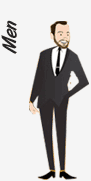
What is very important is wearing an undershirt underneath your collared shirt so when you sweat it does not seep through to your shirt. Make sure your undershirt is short sleeved and not sleeveless. You should wear a tie to an interview and take a suit-jacket with you. You can take off the jacket at the interview but it is always good to have it with you.
As another pointer, if you wear a watch – make sure it does not dangle off your wrist like a bracelet.
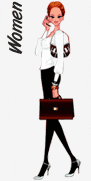
If wearing Indian, you can wear a salwar suit or if you are comfortable, a sari. Make sure the material is thick (not synthetic) and that the colors and pattern are not bright or distracting.
Either way, make sure you don’t wear too much jewelry. You can wear one necklace, small earnings, and one or two rings, but leave it at that. Also, don’t wear bangles or anything that dangles.
- Walk forward confidently with your back straight, your shoulders back and your head up.
- Look the interviewer in the eyes when you introduce yourself and shake her hand.
- Don’t forget to smile!
- Don’t tell the interviewer how much you need the job.
- Always thank the interviewer for her time, no matter what the outcome of the interview.
- Tell the interviewer you will look forward to hearing from her if they don’t tell you immediately whether or not you got the job.
- Be courteous and polite at all times, even if you think you won’t get the job. You are not the best judge of how the interview went. You may think it was terrible and the interviewer thought you were great. Don’t ruin the impression by being rude.
- Even if you don’t get the job you are interviewing for, jobs come open in companies all the time. They may remember what a great person you are and call you later on IF you leave them with a good impression.
- Use every interview as a learning experience.
In the next article, I will cover common questions asked during interviews.























